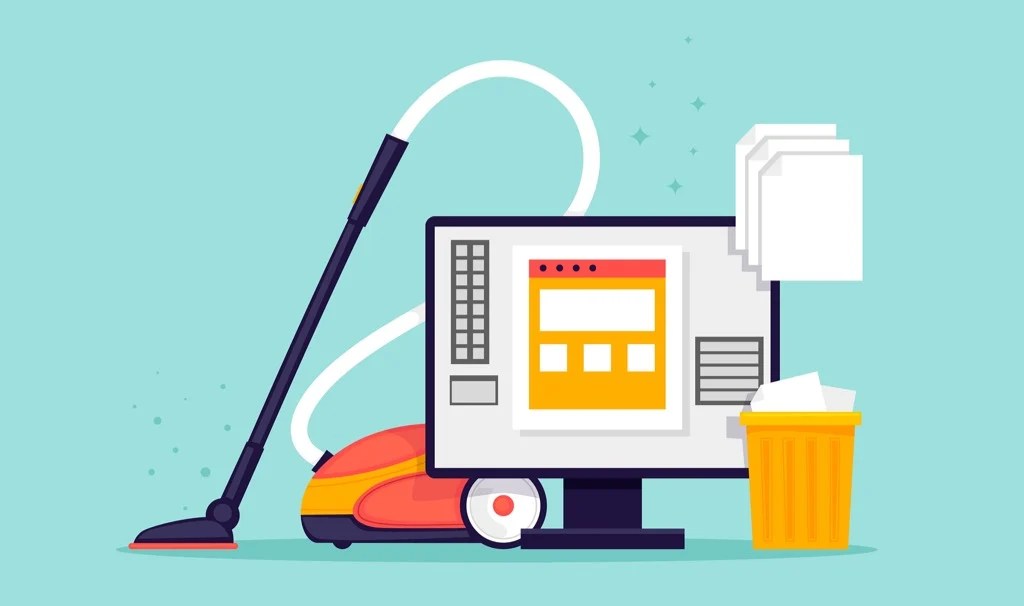Tired of a Sluggish PC? Here’s How to Give it a Free Digital Spa Day
Let’s be honest, we’ve all been there. You click, you wait, you stare at that spinning wheel like it’s some kind of digital torture device. Our computers, bless their electronic hearts, get bogged down. They accumulate digital dust bunnies, like that drawer we all have that’s just… full of stuff. But fear not! You don’t need to be a tech wizard or spend a dime to give your computer a much-needed refresh. We’re talking a full-on digital spa day, completely free.
Think of it like this: your computer is a house. And just like a real house, it needs regular cleaning. We’re not talking about just wiping the screen (though that helps too!). We’re talking about getting into the nooks and crannies, the digital equivalent of under the couch cushions. Regular upkeep means less of those “oh dear, what’s going on?” moments down the line.
You might be thinking, “My computer’s just old.” And maybe it is. But a lot of the time, that slow-down is just a sign it’s carrying around digital baggage. All those temporary files, those apps you downloaded once and never used again, they’re weighing it down. We’re gonna lighten that load, and you’ll be amazed at the difference. Trust me, it’s like giving your digital friend a good, strong cup of coffee.
Don’t fall for the hype of expensive “cleaner” programs. Your computer’s got all the tools it needs already. We’ll show you how to use them, step-by-step. It’s like finding those secret compartments in your house you never knew existed. We’re gonna unlock some hidden potential.
Digging into the Digital Drawers: Using Built-in Tools for a Disk Cleanup
Windows’ Handy Disk Cleanup: Your Digital Broom
Windows, bless its practical soul, gives you “Disk Cleanup.” It’s like a digital broom, sweeping away all the temporary files and junk that’s been piling up. Just type “Disk Cleanup” into that search bar, pick your drive, and let it do its thing. It’ll show you a list of stuff it can safely toss.
Now, a word of caution: look before you leap. Those “downloaded program files”? Might be important. Double-check before you hit “delete.” It’s like going through a box of old photos – you don’t want to accidentally throw away the good ones. A little bit of carefulness can prevent a lot of headaches.
For the “set it and forget it” types, Windows also has “Storage Sense.” It’s like a digital Roomba, automatically cleaning up those temporary files. You can set it to run on a schedule, so you don’t even have to think about it. It’s perfect for those of us who have enough to remember already.
If you’re feeling brave, there’s the “clean up system files” option. But tread carefully! This goes deeper, into the stuff Windows uses to run. If you’re not sure what something is, leave it alone. It’s like poking around in the engine of your car – you might end up making things worse.
Kicking Out the Uninvited Guests: Managing Startup Programs
Speeding Up Your Computer’s Morning Routine
Ever notice how long it takes your computer to wake up? That’s because a bunch of programs are trying to jump in at once. It’s like a crowded elevator. We’re going to thin the herd. Open up Task Manager (Ctrl+Shift+Esc), go to the “Startup” tab, and see who’s trying to crash the party.
You’ll see a list of programs and their “startup impact.” If something’s got a “high” impact, and you barely use it, give it the boot. But remember, some things, like your antivirus, are important. Do a quick Google search if you’re not sure. It’s like checking the guest list before you start turning people away.
And it’s not just startup programs. There are background processes too, like little digital gremlins eating up your resources. Check the “Processes” tab in Task Manager. But again, be careful – don’t go ending anything you don’t recognize. A little research goes a long way.
It’s not just about stopping things, it’s about knowing what they do. Some things are like the quiet workers in the background, you don’t notice them, but they’re vital.
Wiping the Digital Dust: Browser Cache and Cookies
Keeping Your Browser Sparkling Clean
Your browser, that window to the internet, gets dusty too. It stores temporary files (cache) and little bits of data (cookies) to make things faster. But over time, they pile up. Time for a digital wipe-down. Go to your browser’s settings, find the “privacy” or “history” section, and clear that data.
Just a heads-up, clearing cookies might log you out of websites. It’s a small price to pay for a faster browser, though. It’s like washing your car – a little inconvenience for a lot of shine.
Some browsers let you automatically clear this stuff when you close them. Handy, right? But remember, that means you’ll be logging in more often. It’s a trade-off between convenience and privacy. Choose what works for you.
Consider browser extensions that can help. But choose wisely! Stick to trusted sources. It’s like adding a new tool to your toolbox, you want to make sure it’s a good one.
Saying Goodbye to the Clutter: Uninstalling Unused Apps
Decluttering Your Digital Space
We all have apps we downloaded once and never used again. They’re like that pile of clothes in the corner of your room. Time to declutter. Go to your Control Panel or Settings and uninstall anything you don’t need. But again, be careful – don’t delete anything you’re not sure about. It’s like cleaning out your closet – you don’t want to throw away your favorite sweater.
Even after uninstalling, some apps leave behind little bits of themselves. Consider using a third-party uninstaller for a more thorough clean. But stick to reputable ones! You don’t want to trade one problem for another.
It’s about more than just removing apps. It’s about cleaning up after them. Leftover files are like leaving crumbs on the floor, they attract more clutter. Clean thoroughly.
Think of it as digital minimalism, only keeping the things you truly need.
Keeping Your Digital Guardian Up to Date: System Updates and Malware Scans
Protecting Your Computer’s Health
Updates are like vitamins for your computer. They fix bugs, improve performance, and keep you safe from digital nasties. Make sure Windows Update is running! It’s like getting your annual checkup.
And don’t forget malware scans! They’re like your computer’s immune system, fighting off viruses and other threats. Use a good antivirus program, even a free one. It’s like wearing a seatbelt – it’s there for your safety.
Use both real-time protection and scheduled scans. It’s a dual layer of protection. Keep your antivirus updated, an outdated antivirus is like a guard asleep on the job.
Even if you’re careful, things can slip through. A good defense is the best offense, especially in the digital wild west.
FAQ: Your Digital Housekeeping Questions Answered
Q: How often should I give my computer a clean?
A: A quick tidy-up (browser cache, temporary files) weekly. A deeper clean (startup programs, apps) monthly. Updates and scans? As often as possible!
Q: Are those “cleaner” programs any good?
A: Some are, some aren’t. Stick to trusted names. Do your research! It’s like choosing a mechanic – you want someone reliable.
Q: Will this really make my computer faster?
A: Absolutely! It’s like taking a weight off its shoulders. But remember, hardware matters too. If your computer’s ancient, it might be time for an upgrade. But a good cleaning will definitely help.
Computer Clean Up Tools Free Download Windows Installer Cleanup

Pin By Sherry Good On How To Fix Desktop And Laptop Help In 2020 (with

Helping Tips To Keep Your Computer Clean And Safe World Inside Pictures

How To Clean Out Your Computer For Optimal Performance Virtasktic